Table of content
Homebrew 是什么
Homebrew是 mac的包管理器,仅需执行相应的命令,就能下载安装需要的软件包,可以省掉自己去下载、解压、拖拽(安装)等繁琐的步骤。 比如安装服务器 nginx,打开终端执行以下命令即可安装:
brew install nginxHomebrew 官方文档 https://brew.sh/
Homebrew 怎么安装
方法一:brew官网的安装脚本
执行命令:
/bin/bash -c $(curl -fsSL https://raw.githubusercontent.com/Homebrew/install/master/install.sh)这时很可能会出现一个问题: 要么下载极其龟速,要么直接出现如下提示
curl: (7) Failed to connect to raw.githubusercontent.com port 443: Connection refused原因:这是 http://raw.githubusercontent.com 访问不稳定引起的。
此时需要换一种科学高效的安装方法,即方法二。
方法二:brew 镜像安装脚本(亲测最快速最有效)
/usr/bin/ruby -e $(curl -fsSL https://cdn.staticaly.com/gh/ineo6/homebrew-install/install)该脚本用了中科大镜像加速访问,仅修改仓库地址部分,不会产生安全隐患。 关于中科大所提供的 Homebrew 镜像服务 https://lug.ustc.edu.cn/wiki/mirrors/help/brew.git
注:注意这里的速度,几百kib/s或几m/s才是正常的。若只有几kib/s,通常为无效的安装方法,一般加载了百分之几十后就会报错。
Homebrew 安装时如何避坑
1.若出现 Error: Checksum mismatch.
报错代码如下:
curl: (56) LibreSSL SSL_read: SSL_ERROR_SYSCALL, errno 54
Error: Checksum mismatch.
Expected: b065e5e3783954f3e65d8d3a6377ca51649bfcfa21b356b0dd70490f74c6bd86
Actual: e8a348fe5d5c2b966bab84052062f0317944122dea5fdfdc84ac6d0bd513c137
Archive: /Users/joyce/Library/Caches/Homebrew/portable-ruby-2.6.3_2.yosemite.bottle.tar.gz
To retry an incomplete download, remove the file above.
Error: Failed to install Homebrew Portable Ruby (and your system version is too old)!
Failed during: /usr/local/bin/brew update --force这里是由Homebrew目录下的portable-ruby-2.6.3_2.yosemite.bottle.tar.gz文件引起的安装中断,只需要到上面对应的路径里,删掉这个文件,重新执行安装命令即可:
/usr/bin/ruby -e $(curl -fsSL https://cdn.staticaly.com/gh/ineo6/homebrew-install/install)2.若卡在了Cloning into...
由这里的龟速可断定卡住了,立马用Control + C中断脚本,然后执行以下命令:
cd $(brew --repo)/Library/Taps/
mkdir homebrew && cd homebrew
git clone git://mirrors.ustc.edu.cn/homebrew-core.git执行后可看到:
速度立马快得飞起,一下子就能装好。
注:最后出现 Installation successful! 或者 Checking out files: 100% (5392/5392), done. 说明安装成功。
Homebrew安装完为何需要配置
前面已经提到,Homebrew通常用来下载软件的,但它在安装软件时非常慢。为了提升安装速度,需要更改 Homebrew 的安装源,将其替换成国内镜像。
这里用的是由中科大负责托管维护的 Homebrew 镜像。其中,前两个为必须配置的项目,后两个可按需配置。
1.必备设置
替换 brew.git:
git -C $(brew --repo) remote set-url origin https://mirrors.ustc.edu.cn/brew.git替换 homebrew-core.git:
git -C $(brew --repo homebrew/core) remote set-url origin https://mirrors.ustc.edu.cn/homebrew-core.git2.按需设置
替换 homebrew-cask.git:
git -C $(brew --repo homebrew/cask) remote set-url origin https://mirrors.ustc.edu.cn/homebrew-cask.git替换homebrew-bottles:
首先要先区分你的mac用哪种终端工具,如果是 bash,则执行:
echo 'export HOMEBREW_BOTTLE_DOMAIN=https://mirrors.ustc.edu.cn/homebrew-bottles' >> ~/.bash_profile
source ~/.bash_profile若是 zsh,则执行:
echo 'export HOMEBREW_BOTTLE_DOMAIN=https://mirrors.ustc.edu.cn/homebrew-bottles' >> ~/.zshrc
source ~/.zshrc注:Homebrew 主要由四个部分组成: brew、homebrew-core 、homebrew-cask、homebrew-bottles,它们对应的功能如下:
| --- | ||||
|---|---|---|---|---|
| Homebrew | 源代码仓库 | |||
| homebrew-core | Homebrew 核心源 | |||
| homebrew-cask | 提供macos应用和大型二进制文件的安装 | |||
| homebrew-bottles | 预编译二进制软件包 |
Homebrew 基本用法有哪些
// 查询:
brew search 软件名
// 安装:
brew install 软件名
// 卸载:
brew uninstall 软件名
// 更新 Homebrew:
brew update
// 查看 Homebrew 配置信息:
brew config 注:使用官方脚本同样会遇到uninstall地址无法访问问题,可以替换为下面脚本:
/usr/bin/ruby -e $(curl -fsSL https://cdn.staticaly.com/gh/ineo6/homebrew-install/unin

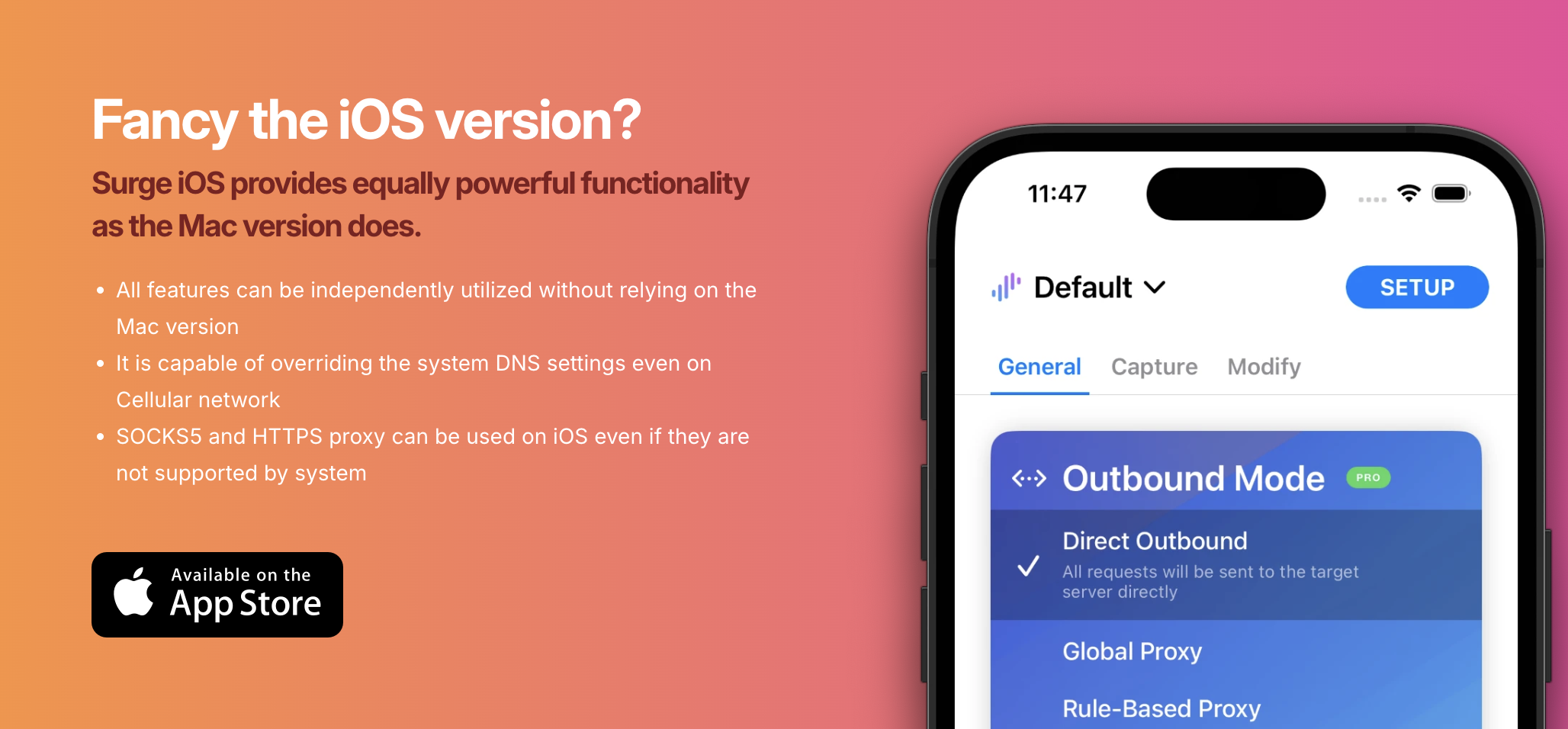

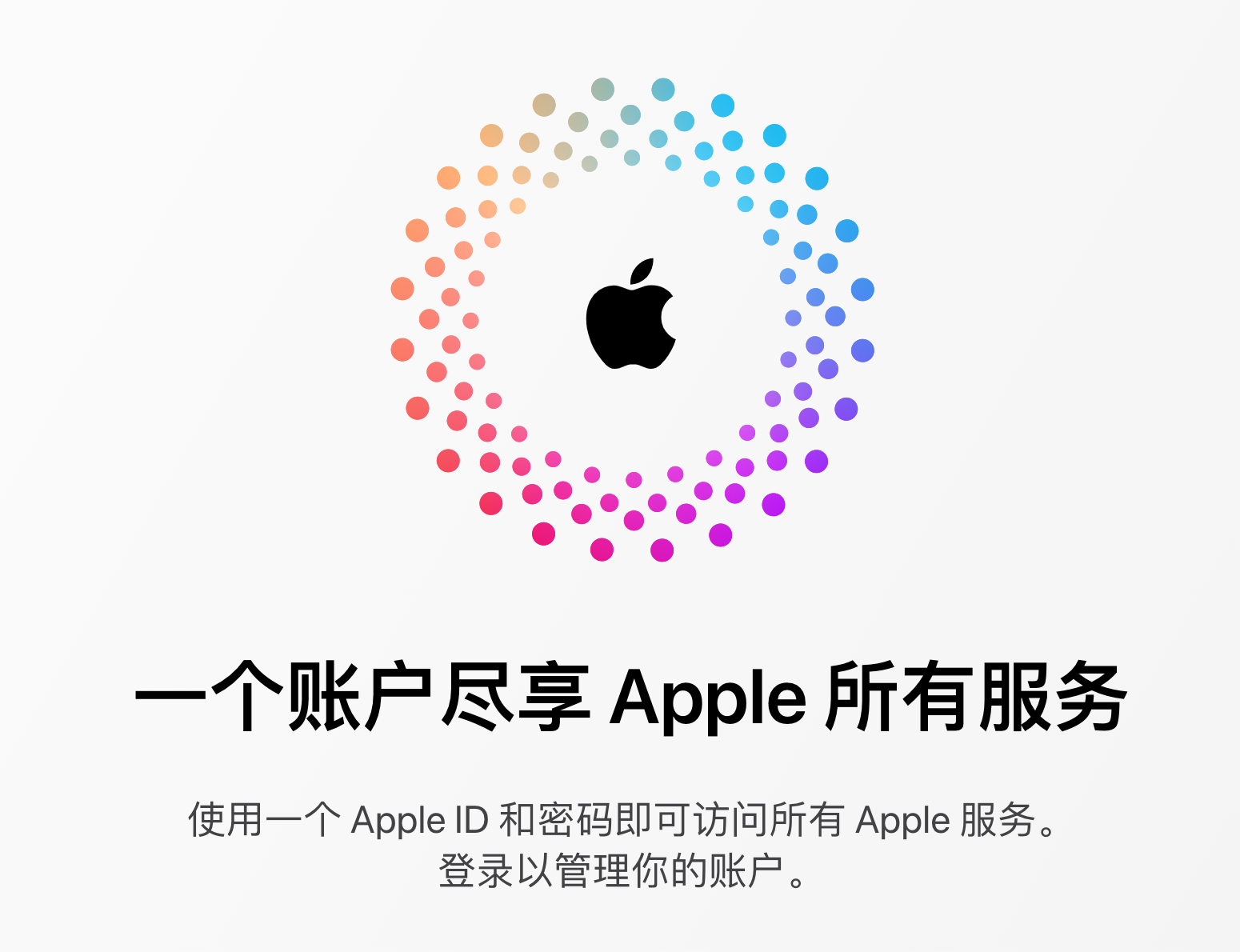

0